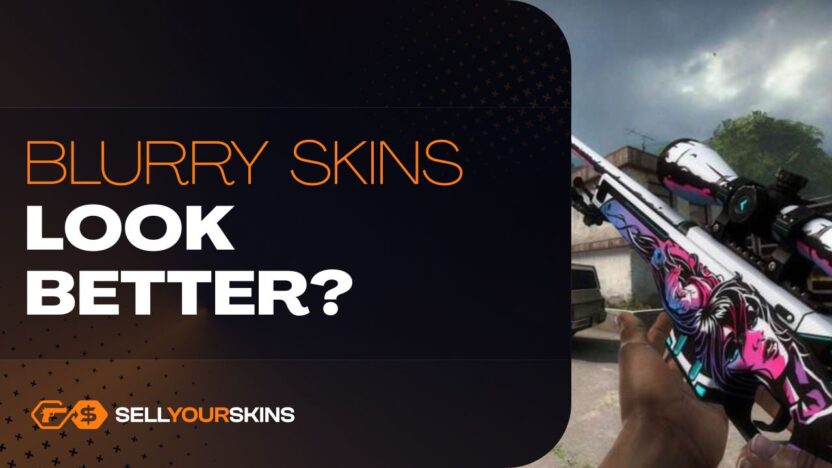If your CS2 skins look blurry or lower quality than in CS:GO, it’s likely not a bug – it’s your settings. The Source 2 engine handles textures differently, and with a few small adjustments, you can make your skins look much sharper. In this article, we’ll show you exactly how to fix it.
Why do CS2 skins look blurry?
Many players noticed that some skins in CS2 look more blurry or washed-out compared to how they appeared in CS:GO. This can be frustrating – especially if you spent good money on a skin that now looks low-quality. So why is this happening? The short answer is: it’s a mix of new graphics settings and how CS2 handles textures. CS2 runs on the new Source 2 engine, which brings better lighting and effects, but also changes how textures are loaded and displayed. Some common reasons for blurry skins:
- Lower texture quality settings – CS2 might automatically reduce texture details to improve performance.
- Texture streaming – the game loads textures gradually, which can make skins look blurry for a moment (or longer, on slower systems).
- Mipmap bias or filtering – how the game smooths out textures at different distances can affect sharpness.
- New lighting system – the way skins reflect light has changed, and some colors or patterns may now look flatter or less detailed.
In most cases, blurry skins in CS2 are not a bug – they’re the result of default or performance-based settings in the game. CS2 is built on a new engine, and it manages textures differently than CS:GO. This means the game may lower texture quality automatically to keep your FPS high or reduce load times. However, some players have reported cases where skins stay blurry even on high-end setups. That might suggest a few small bugs or issues with how texture streaming works in CS2 – especially right after launching the game or switching maps. But overall, Valve hasn’t confirmed this as a major bug, and most texture problems can be solved by adjusting in-game settings or launch options.
Read: CS2 Skins Disappeared – What Should You Do?

CS2 blurry – why the game itself looks bad?
If CS2 looks blurry as a whole – not just the skins – the reasons are deeply tied to how the Source 2 engine renders frames. The game’s new visual pipeline uses more aggressive image reconstruction and post-processing compared to CS:GO, which can soften the final image. Technical factors include:
- TAA accumulation artifacts – Temporal Anti-Aliasing blends multiple frames to reduce jagged edges, but this blending introduces a slight “ghosting” and softening effect, especially in fast motion.
- Subpixel detail loss – Source 2’s rendering tends to smooth fine details smaller than a pixel (like thin wires, edges of decals), making them look smudged.
- Deferred lighting pipeline – The switch from forward to deferred rendering changes how textures are lit and shaded, often reducing perceived sharpness in darker or complex lighting environments.
- High reliance on tone mapping – The HDR tone mapping curve in CS2 compresses contrast to preserve highlight and shadow detail, but it also reduces the perceived “punch” of textures.
- Filmic post-processing chain – Even without enabling cinematic options, CS2 applies a built-in layer of sharpening, bloom, and subtle depth of field, which can alter micro-contrast and make scenes appear softer.
- Texture LOD bias adjustments – The engine dynamically lowers the level of detail for distant textures more aggressively than Source 1, so surfaces lose sharpness at shorter ranges than in CS:GO.
- Reduced specular aliasing – While this removes harsh reflections, it also removes some micro-detail that made materials in CS:GO appear crisp.
All of these changes are deliberate design choices in Source 2’s visual style. They aim for a smoother, more cinematic look, but this inevitably trades some of the razor-sharp clarity that Source 1 delivered.
Source 1 vs Source 2 – image sharpness comparison
| Aspect | Source 1 (CS:GO) | Source 2 (CS2) |
|---|---|---|
| Anti-Aliasing | Mostly MSAA – preserves texture sharpness and edge clarity. | Default TAA – smooths edges but can make the image slightly blurry. |
| Texture LOD Handling | Conservative LOD drop – distant textures stay detailed longer. | Aggressive LOD bias – reduces detail sooner, which can make distant surfaces appear blurry. |
| Post-Processing | Minimal – sharpening is more apparent, no heavy effects by default. | Built-in filmic chain – bloom and subtle depth of field can create a mild blurry effect. |
| Rendering Pipeline | Forward rendering – direct lighting, minimal post-processing. | Deferred rendering – more complex lighting, which slightly softens overall clarity. |
| Tone Mapping | Simple gamma correction – strong contrast, “punchy” textures. | Advanced HDR tone mapping – smoother light transitions, but lower perceived sharpness. |
| Lighting Model | Flat, direct lighting – patterns and colors pop more. | Physically based lighting – realistic, but sometimes less crisp in fine details. |
| Specular Detail | Higher specular aliasing – sharp reflections with visible micro-details. | Reduced specular aliasing – smoother highlights, slightly less definition. |
Check your video settings first
Before trying anything advanced, the first thing you should do is check your video settings in CS2. Many skins look blurry simply because the game is using low or medium graphics options to boost performance. Here’s what to look at:
- Texture Quality – Set this to High. It directly affects how sharp skins and weapon details look.
- Shader Detail – Higher settings improve how skins reflect light and show color.
- Model / Texture Detail – This should also be on High for best skin clarity.
- Multisampling Anti-Aliasing Mode – Helps with edge sharpness, but doesn’t affect textures much. You can keep this at 2x or 4x.
- Texture Filtering Mode – Set it to Anisotropic 8x or higher. This helps sharpen textures, especially when looking at them from an angle.
- Enable Texture Streaming – Try turning this off. While it can save memory, it sometimes causes skins to load in lower quality.
Also, make sure Global Shadow Quality and Lighting Quality aren’t too low – these won’t blur your skins, but they do affect how they look overall. After making changes, restart the game for best results. Small changes here can make a big difference – and often fix the blurry skin issue without needing anything else.
Use launch options to boost texture quality
If adjusting your in-game settings didn’t fully solve the problem, you can try setting launch options in Steam. These are commands that tell CS2 how to start – and they can help force higher texture quality or better performance. Here’s how to do it:
- Open Steam.
- Right-click on Counter-Strike 2 in your Library.
- Click Properties.
- In the Launch Options box, paste the commands you want.
Here are some useful options:
- -high – Runs the game with high CPU priority.
- -novid – Skips the intro video for faster startup.
- -fullscreen – Forces full-screen mode (can help with stability).
- -nojoy – Disables joystick support (frees up small resources).
- +mat_texture_list_directories 0 – Helps with loading correct textures.
- +cl_forcepreload 1 – Forces the game to load textures before the match starts, reducing blurry assets mid-game.
- -disable_d3d9ex – Sometimes helps with texture streaming issues (works for some systems, not all).
Note: There’s no magic code to “sharpen” skins instantly, but these options can help the game load textures faster and more reliably. Also, make sure your game resolution and scaling are set correctly – running CS2 in too low a resolution will always make skins look worse, no matter the settings.

Update your drivers and restart the game
Sometimes the reason your skins look blurry has nothing to do with CS2 settings – it’s your system. Make sure your graphics drivers are up to date. Both NVIDIA and AMD release updates that improve performance and fix texture loading issues in new games like CS2. Using outdated drivers can cause blurry textures, low-quality models, or strange lighting effects. Here’s what to do:
- Go to your GPU manufacturer’s website (NVIDIA, AMD, or Intel).
- Download and install the latest drivers for your graphics card.
- After installing, restart your PC.
Also, don’t forget to restart CS2 after changing any settings. CS2 doesn’t always apply changes instantly, and a fresh launch often helps textures load properly. So, if you’ve tried everything else and skins still look off – a quick driver update and reboot might be all it takes to fix the problem.
Is there a way to make skins look like in CS:GO?
Many players say that skins looked sharper, brighter, or more “detailed” in CS:GO. And it’s true – in some cases, CS:GO skins do seem more vibrant or clean. That’s because the two games use different engines: CS:GO ran on Source 1, while CS2 runs on Source 2 with completely new lighting and texture systems. In CS:GO, lighting was more flat and direct. That made skin patterns and colors pop more. In CS2, there’s more realistic lighting, reflections, and shadows – but it can also make some skins look duller or less sharp, especially if your settings aren’t optimal. So, can you make skins look like they did in CS:GO? Not exactly, but you can get close by doing a few things:
- Use High or Very High texture settings.
- Disable Texture Streaming in settings.
- Use Anisotropic Filtering (8x or higher).
- Play in fullscreen, not windowed or borderless.
- Adjust monitor settings – brightness and contrast can make a big difference.
Still, some skins will look a bit different no matter what – especially those with subtle patterns or darker colors. That’s just how CS2 renders them now. In short: You can improve how skins look in CS2, but getting the exact CS:GO feel might not be fully possible. The engine is different – and so is the style.
How to make blurry skins look better CS2 – other ideas
If you’ve already maxed out your in-game settings and launch options, there are still a few lesser known tricks that can make your CS2 skins look more vibrant and detailed:
- Adjust digital vibrance in GPU settings – NVIDIA Control Panel, AMD Radeon Software, and Intel Arc Control let you increase “Digital Vibrance” or “Saturation.” Even a 5–10% bump can make skin colors pop without overdoing it.
- Turn off in-game color correction mods – Some players use third-party color profiles for visibility, but they can mute skin tones and patterns. Stick with a neutral color profile for sharper contrasts.
- Use monitor overdrive settings – Many modern monitors have “Response Time” or “Overdrive” modes that reduce motion blur, making skins look cleaner during movement.
- Increase refresh rate and enable VRR/G-Sync/FreeSync – Smoother frame delivery keeps textures looking stable in motion, so patterns don’t smear.
- Calibrate gamma properly – Too high gamma makes skins look washed out, too low makes them muddy. Use a test pattern or your GPU’s control panel to fine-tune it.
- Disable Windows HDR if not using an HDR monitor – Enabling HDR on a non-HDR screen can flatten skin colors and details.
- Use lossless scaling tools – Apps like Lossless Scaling can sharpen the entire image at the driver level without adding significant input lag.
These tweaks won’t magically change how CS2 renders textures, but they can make a noticeable difference in how sharp and colorful your skins appear, especially during fast-paced matches.
What are perfect CS2 settings for skins?
For the best-looking skins in CS2, keep Texture Quality, Model / Texture Detail, and Shader Detail on High to maximize sharpness, and use Anisotropic Filtering 8x or higher for clear details at all angles. Disable Texture Streaming to avoid low-quality loads, play in fullscreen for consistent rendering, and turn off dynamic resolution scaling. Avoid using DLSS / FSR in performance modes, as they can make skins appear softer.

Blurry skins that look good in CS2 – even better than in CS:GO
While many players feel CS:GO had sharper visuals, some skins actually benefit from CS2’s new lighting and material system. High-gloss finishes like Pearlescent, Chroma finishes, and Anodized patterns often look richer and more dynamic under Source 2’s realistic reflections. Similarly, skins with metallic accents or bright neon colors (e.g., AK-47 Neon Rider, M4A4 Neo-Noir) pop more thanks to better specular highlights and improved bloom. Even darker skins with subtle details, like the USP-S Orion or Desert Eagle Kumicho Dragon, can appear more detailed because CS2’s lighting brings out fine engraving and texture depth in a way CS:GO never could.
CS2 skins can look better, but you need to tweak a few things
If your CS2 skins look blurry or washed-out, you’re not alone – but the good news is that it’s usually fixable. Most of the time, it comes down to video settings, texture streaming, or missing driver updates. CS2 uses a different engine than CS:GO, so some skins will naturally look a bit different. But by adjusting texture quality, disabling streaming, and using the right launch options, you can make them look much sharper and closer to what you’re used to. So no, it’s not a broken system – you just have to tweak a few settings to get the best out of your skins. A few minutes of setup can make a big difference in how your inventory looks.