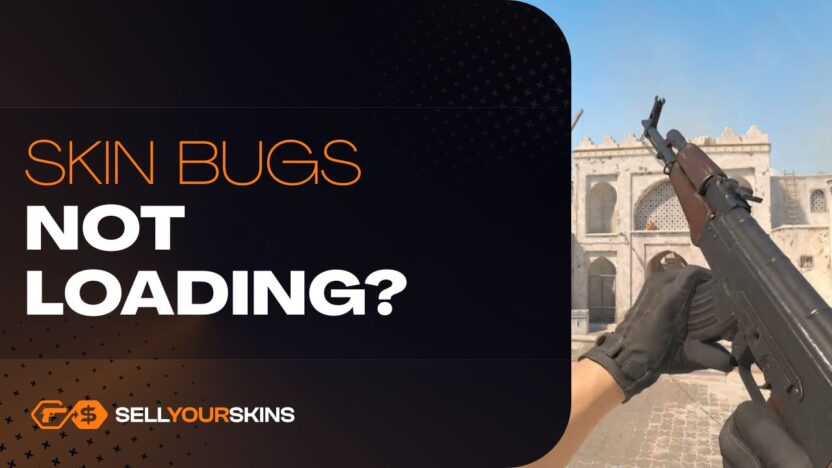If your CS2 skins are not loading, showing up as black, or completely invisible – you’re not alone. These bugs are common, but in most cases, they’re easy to fix with a few simple steps. In this guide, we’ll show you what causes these issues and how to solve them quickly.
What are the most common skin bugs?
After the release of CS2, many players started noticing strange issues with their weapon skins. Some bugs are visual, others affect how skins load – or don’t load at all. Most of them are linked to how the game handles textures and models on the new engine.
CS2 skins not showing in game / loading
This is one of the most common problems. You equip a skin in your inventory, but when you enter a match, the game shows the default weapon instead. Sometimes the skin loads after a while, sometimes not at all. It can also happen when switching between weapons mid-game, where the texture just doesn’t show up right away. In some cases, your inventory shows the correct skin, but in-game it’s missing completely. This bug is usually tied to memory loading issues or low texture settings.
CS2 skins are black / invisible
Another frequent bug: your weapon appears completely black, like it has no texture loaded at all. This can happen at the start of a round or randomly during gameplay. Sometimes it’s even worse – the weapon disappears entirely, and you see only floating hands or just empty space where the gun should be. This makes it hard to play and looks completely broken. These bugs often happen when the game struggles to load textures, usually because of corrupted files, outdated drivers, or shader cache issues.
Skins not showing in inventory only
This bug is usually caused by Steam inventory sync issues or temporary connection problems between the game and your profile. It can also happen if Steam servers are overloaded or your client failed to load inventory data after launching the game. In most cases, it’s just a visual bug – your skins are still safe. Restarting CS2 or refreshing the Steam client usually fixes it. If the issue keeps happening, try logging out of Steam, clearing download cache (in Steam settings), and restarting your PC. It’s annoying, but not permanent – your items aren’t lost, just not displaying correctly.
CS2 skin bug + screens
Sometimes it’s easier to understand a bug when you can see what it actually looks like. Below are real examples of common CS2 skin glitches – black weapons, invisible textures, or skins that don’t show up at all – along with screenshots and quick notes on what causes them.
1. Invisible weapon or no skin showing

Players equip a skin, but in a match the default weapon appears instead – sometimes for several rounds. The skin icon stays visible in inventory, but in-game it’s completely missing. Usually caused by memory loading issues or low texture settings.
2. Black or texture-less weapon

Some guns appear completely black or invisible – only floating hands are visible. This typically happens at round start or mid-game when textures fail to load properly due to corrupted files, old drivers, or broken shader cache.
3. Invisible player models during zoom + still visible AWP

A known bug where scoped players using AWP or Scout vanish visually when zoomed in, especially if holding a Molotov. They reappear when zooming out. Though it affects player models more than skins directly, it disrupts visual consistency across rounds.
4. Missing / inconsistent model rendering

On certain maps or workshop scenarios, weapon or skin models flicker or don’t display properly, even though the inventory shows them. This often stems from texture streaming or caching glitches within the new Source 2 engine.
Is this a game bug or a system issue?
In most cases, skin bugs in CS2 are not your fault. The game is still being updated and optimized, and some of the problems come directly from how CS2 loads textures and models on the new Source 2 engine. That said, not all skin issues are caused by CS2 itself. Sometimes your own system settings or outdated files can also cause problems. For example:
- If your graphics drivers are outdated, textures might not load properly.
- If your video settings are too low, skins may not show full detail or load at all.
- If game files are corrupted, models and skins might bug out or go invisible.
- And sometimes, the game simply fails to load assets correctly after an update or long session.
So what’s the answer? It’s both. Some skin bugs are caused by the game, others by your system or settings. The key is knowing what to check first — and most of the time, a few simple fixes are enough to solve the problem.
Verify game files in Steam
One of the easiest and most effective ways to fix missing or broken skins in CS2 is by verifying the game files through Steam. This process checks if any files are corrupted, missing, or incorrectly installed – and replaces them automatically. Here’s how to do it:
- Open Steam.
- Go to your Library and right-click on Counter-Strike 2.
- Click Properties.
- Go to the Installed Files tab.
- Click “Verify integrity of game files…”.
Steam will now scan your CS2 installation and fix anything that’s broken. The process can take a few minutes. Once it’s done, restart the game and check if your skins are loading properly. This fix works for many common issues, especially when skins are black, invisible, or not showing up at all. It’s a quick step – and often all you need.
Check your video settings – especially texture quality
Sometimes skins don’t load properly simply because your graphics settings are too low. CS2 tries to balance performance and visuals, and if your PC isn’t very powerful (or the game thinks it isn’t), it might reduce texture quality to keep things running smoothly. Here’s what to check in your settings:
- Texture Quality – set this to High. This has the biggest impact on how skins look.
- Model / Texture Detail – also set this to High or at least Medium.
- Shader Detail – higher settings improve lighting on skins and help with sharpness.
- Texture Filtering – choose Anisotropic 8x or higher for better sharpness, especially when looking at weapons from an angle.
- Texture Streaming – try turning it off. While it can help with performance, it may cause skins to load slowly or appear blurry.
After changing these settings, it’s a good idea to restart the game, so the changes fully apply. In short:
If your settings are too low, CS2 might skip or delay loading certain textures – and that’s often why skins look broken or don’t show up at all. A few adjustments here can make a big difference.
Update your GPU drivers
Outdated graphics drivers are one of the most common reasons for visual bugs in games – and CS2 is no exception. If your skins are black, invisible, or not loading at all, your GPU drivers might be the problem. New drivers often fix issues related to texture rendering, lighting, and game performance. That’s why keeping them up to date is important – especially with a new engine like Source 2. Here’s how to update:
- For NVIDIA cards – go to nvidia.com and download the latest driver for your model.
- For AMD cards – visit amd.com and do the same.
- For Intel GPUs – check intel.com.
Once installed, restart your PC, then launch CS2 and check if the problem is gone. It’s a simple fix – but in many cases, updating your drivers is enough to bring your skins back to life.
Clear CS2 shader cache
If your skins still look broken, black, or not loading properly – even after updating drivers and checking settings – the problem might be in the shader cache. Shader cache is a folder where CS2 stores preloaded graphics data. Sometimes, it gets corrupted or outdated after an update, which can cause weird bugs with skins, models, or lighting. To clear it:
- Close CS2 completely.
- Open this folder on your PC: C:\Users\[YourUsername]\AppData\Local\cs2 (if you don’t see the “AppData” folder, make sure hidden files are visible).
- Delete the entire “cs2” folder – don’t worry, the game will rebuild it next time you launch it.
- (Optional) Also clear shader cache through Steam: Go to Steam Settings > Shader Pre-Caching, click “Clear Shader Cache”.
After that, restart your PC and launch CS2. The game will rebuild the cache from scratch – and in many cases, this solves texture related bugs. This fix is especially useful if your skins used to work fine, but started bugging out after an update or long play session.
Reinstall CS2 (last resort)
If none of the previous fixes worked – your skins are still black, missing, or not showing up at all – it might be time for the last resort: a full reinstall of CS2. Sometimes game files are so broken or mismatched after updates that verifying them isn’t enough. A clean reinstall clears everything out and gives the game a fresh start. Here’s how to do it properly:
- Open Steam.
- Go to your Library, right-click Counter-Strike 2, and choose Uninstall.
- After it finishes, go to: C:\Program Files (x86)\Steam\steamapps\common\ and make sure the CS2 folder is completely gone. If not, delete it manually.
- Also delete this folder (optional but recommended): C:\Users\[YourUsername]\AppData\Local\cs2.
- Restart your PC.
- Reinstall CS2 from Steam and let it fully download and update.
Once installed, launch the game and check your skins. In most cases, a clean reinstall fixes deep issues with missing textures, broken shaders, or corrupted inventory visuals. It takes time – but if nothing else worked, this often does the trick.
Why CS2 skins system is so broken?
The CS2 skin system feels unstable for many players – and the main reason is the transition to the new Source 2 engine. This updated engine brought better lighting, physics, and visuals, but it also changed how the game handles models, textures, and materials. Many skins designed for CS:GO now behave differently or load incorrectly in CS2 because they were never built with Source 2 in mind. Add to that the usual bugs from a massive engine update – shader issues, broken cache files, syncing delays – and you get a system that’s not fully optimized yet. Valve is still actively patching things, but with so many different skin types, wear levels, and patterns, it’s normal to see bugs pop up. The core system isn’t broken beyond repair – it’s just adjusting to a much more complex engine underneath.
Most skin bugs are fixable
Skin bugs in CS2 can be annoying – black weapons, invisible models, or missing textures take the fun out of the game. But the good news is: most of these issues can be fixed without too much effort. In many cases, it’s just a matter of restarting the game, tweaking your settings, or verifying files. If that doesn’t help, updating drivers, clearing the shader cache, or even reinstalling the game usually solves the problem. Some bugs come from CS2 itself, others from your system – but with a few basic steps, you can get your skins looking the way they should again. Don’t panic – most problems are temporary, and you don’t need to lose your mind (or your inventory) to fix them.